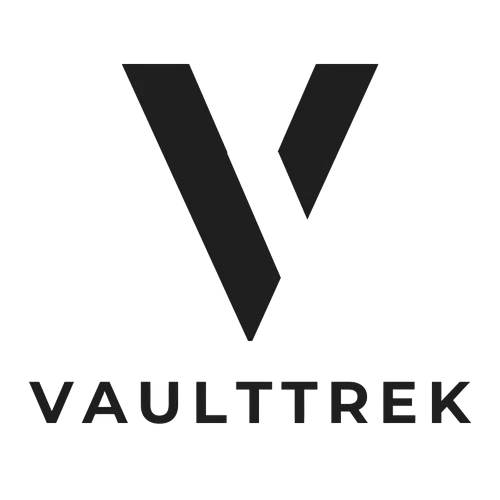In today’s digital communication, emojis have become essential for adding personality and emotion to messages. Whether it’s a quick email to a colleague or a friendly note to a friend, these little icons can enhance clarity and convey tone in ways words alone sometimes can’t.
For Outlook users, incorporating emojis can seem tricky, but it’s easier than it looks. With a few simple steps, anyone can brighten up their emails and make their messages more engaging. This guide will walk through the different methods to insert emojis in Outlook, making email communication not just more fun but also more effective.
Table of Contents
ToggleUnderstanding Emojis in Outlook
Emojis enhance digital communication by adding visual cues that express emotions or concepts. In Outlook, understanding how to effectively use emojis can improve the clarity and engagement of email messages.
What Are Emojis?
Emojis are small digital icons representing emotions, objects, symbols, and more. They originate from the Japanese language and have become standard across various digital platforms. With thousands of available emojis, users can choose icons that reflect their thoughts or feelings, adding context to their messages.
Why Use Emojis in Email Communication?
- Improves clarity: Emojis provide visual context, helping recipients understand the sender’s emotions or intent.
- Increases engagement: Emails that include emojis often capture attention, encouraging recipients to read and respond.
- Fosters connection: Emojis can create a friendly tone, making interactions feel more personal and less formal.
- Supports creativity: Users can express their unique personality, making emails stand out among standard text messages.
Methods to Insert Emojis in Outlook
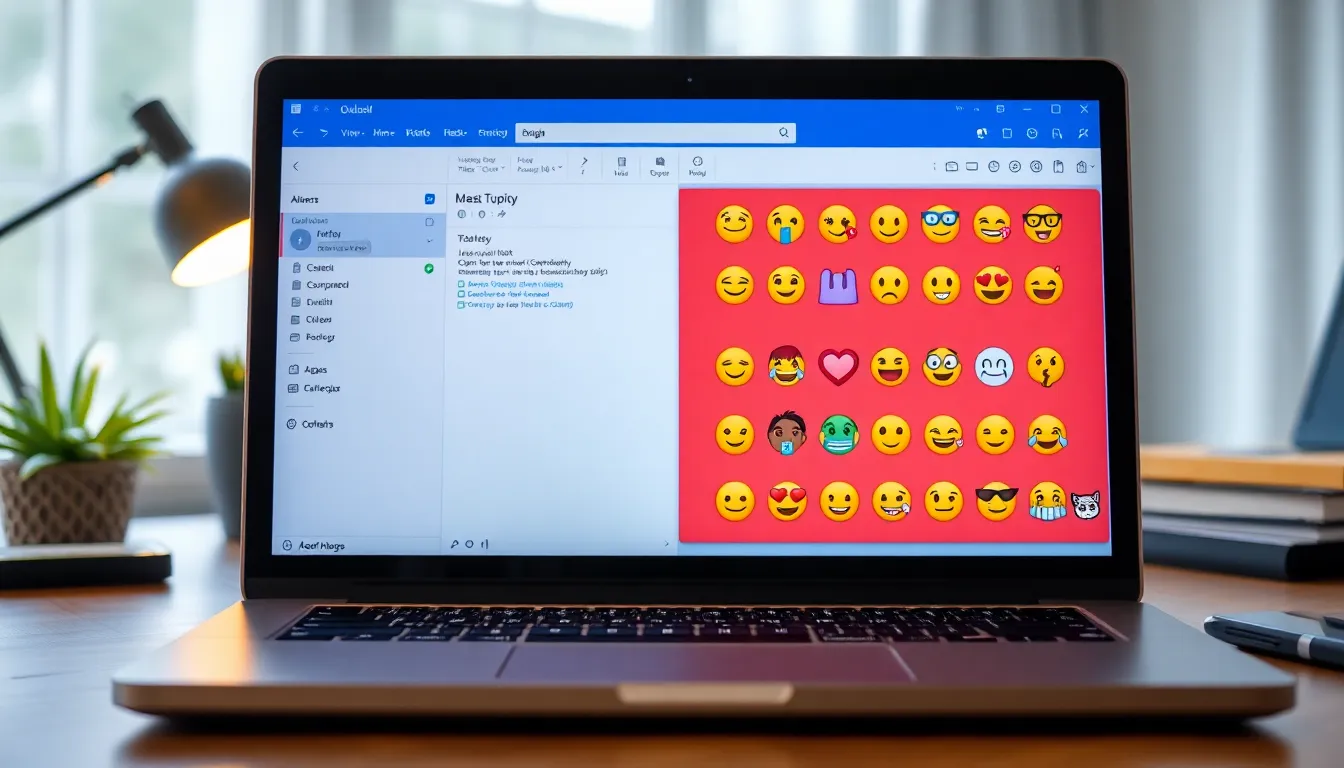
Inserting emojis in Outlook enhances email communication by adding personality. Several methods are available, making the process straightforward for users.
Keyboard Shortcuts for Emojis
Using keyboard shortcuts offers a quick way to insert emojis. Press Windows Key + Period (.) or Windows Key + Semicolon (;) to access the emoji panel. This panel presents an array of emojis. Users can navigate using arrow keys or search by typing keywords. Selecting an emoji inserts it directly into the email body.
Using the Emoji Menu in Outlook
The emoji menu provides another intuitive option. Click on the Insert tab in the ribbon. Select Emoji from the dropdown menu. A pop-up displays various emojis for selection. Users can browse categories or use the search bar to quickly find the desired emoji. Clicking an emoji places it in the email, streamlining the insertion process.
Tips for Using Emojis Effectively
Using emojis in email communication enhances clarity and engagement. Following these tips ensures that emojis contribute positively to your messages.
Choosing Appropriate Emojis
Select emojis relevant to the message context. Relevant emojis strengthen the intended emotional or thematic tone. For professional emails, use subtle and straightforward emojis, like smileys or check marks. Avoid emojis that may be perceived as unprofessional or overly casual, such as those depicting animals or food items. Limit the use of emojis to one or two per email to maintain a polished appearance while still expressing emotions.
Avoiding Emoji Overuse
Avoid using too many emojis in a single email. Excessive emojis can overwhelm recipients and dilute the message’s impact. Stick to a maximum of two or three emojis, ensuring they complement the text rather than replace it. Consistent use of emojis throughout email threads can create confusion; varied use maintains clarity in ongoing conversations. Focus on clarity and professionalism when deciding on emoji usage in emails.
Troubleshooting Emoji Issues in Outlook
Outlook users may encounter various emoji-related issues. Identifying these problems and understanding their solutions can enhance the email experience.
Common Problems and Solutions
- Emoji Not Displaying Properly
If emojis appear as boxes or question marks in emails, it indicates unsupported characters. To resolve this, ensure the recipient’s email client supports emojis. Using Unicode-compatible fonts, such as Arial or Calibri, can also help ensure proper display.
- Inconsistent Emoji Appearance
Emojis may look different across devices or applications. To maintain consistency, suggest recipients update their email clients or view emails in browsers that support the latest emoji updates.
- Missing Emoji Panel
If pressing Windows Key + Period (.) or Windows Key + Semicolon (;) doesn’t open the emoji panel, check for keyboard settings or enable the on-screen keyboard as a workaround. Restarting Outlook or updating it may also resolve the issue.
- Emoji Not Sending
Emojis might not send due to network issues. Confirm the internet connection is stable. If emojis still fail to send, try typing them using the emoji shortcuts instead of the panel.
Compatibility with Different Devices
Outlook emojis may not look the same across different devices.
- Windows Devices
Windows 10 and above support a wide range of emojis within Outlook. Users should ensure they have the latest updates for the best experience.
- Mac Devices
Emojis function well in Outlook for Mac. Users can utilize the Control + Command + Space shortcut to access the emoji panel. Updating the macOS ensures compatibility with the latest emoji sets.
- Mobile Devices
Emojis in Outlook on mobile devices depend on the mobile operating system. iOS and Android devices typically support standard emoji sets. Users should confirm their apps are updated.
- Web Outlook
Outlook on the web supports emojis, but their appearance might differ based on the browser. Using up-to-date browsers like Google Chrome or Firefox provides optimal compatibility.
Emojis can transform email communication in Outlook by adding a personal touch and enhancing clarity. By using the methods outlined, users can easily incorporate these visual elements into their messages. With thoughtful selection and moderation, emojis can foster engagement and create a more relatable tone.
Addressing potential issues ensures a smooth experience when using emojis across different devices. Keeping software updated and being mindful of compatibility can help maintain consistency. Ultimately, embracing emojis in Outlook can lead to more effective and enjoyable communication.